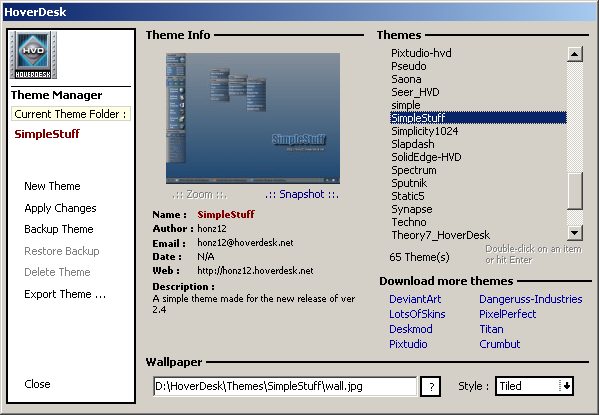
Creating a New Theme:
Creating a new theme is easy! Right Click on the main tile and select Theme Manager once you're in the theme manager, you can select Create New Theme.
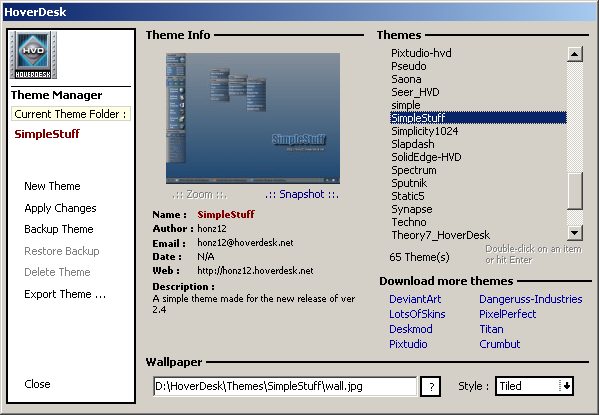
New Theme:
You will be prompted to name your new theme (often the hardest part), and fill in the author / description details within the Theme Info section.Then just click Create!. A default theme will be created with several common default tiles in place (Template Theme). Now create your theme by dragging and dropping applications (.exe files) icons and custom bitmaps you have created, onto tiles. Create new tiles by dragging .exe files to the main tile.
You may wish to include a custom wallpaper. Don't forget to customize the appearance of the plug-ins and the taskbar.
Multi Resolution capabilities:
Multi-res Wallpaper management ! : HoverDesk can now display a different wallpaper according to the user screen resolution. This means HvD can loads a wallpaper for a 1024 res or a different one for a 1280 res. etc.. To do so, you need to create your different wallpapers and name them like that : If your main wallpaper file is called "MyWall.jpg" or .bmp then name the other resolutions wallpaper files "MyWall.jpg.1024" or "MyWall.jpg.1280" etc .. or "MyWall.bmp.1024", "MyWall.bmp.1280" etc...
Multi-Res support :
HoverDesk is now fully resolution independant ! but skinner should place/arrange their
theme for each resolution. Here is how to do this :
When you have placed all your tiles in your current resolution, please quit HoverDesk,
then change your screen resolution (for ex : 1024 to 800) and restart HoverDesk. Now
please replace all the tiles, quit HoverDesk and change again your res, etc … You
will see that HoverDesk will save all ini files to files with an extension matching the
current res. For ex : hdapps.ini -> hdapps.1024 hdapps.800 etc ..
When a user will run a multi-res theme, HoverDesk will first check the current resolution,
then see if it can find the matching res files (hdapps.curr_res, modules.curr_res etc
…) and copy them into .ini files.
If you have a multi-res theme, you then can change your screen resolution « on the fly »
and HoverDesk will automatically reload the matching theme resolution !!!! Cool, huh ?
This means : you can have a different placement/textures/config for a different resolution
in a single theme package !!!
The Template theme is what Hoverdesk uses to create the basis for new themes. You should customize this template to suit your commonly used applications and tiles. Once this is done, new themes will include all your personal favorites. Theme creation is simply drag & drop after that!